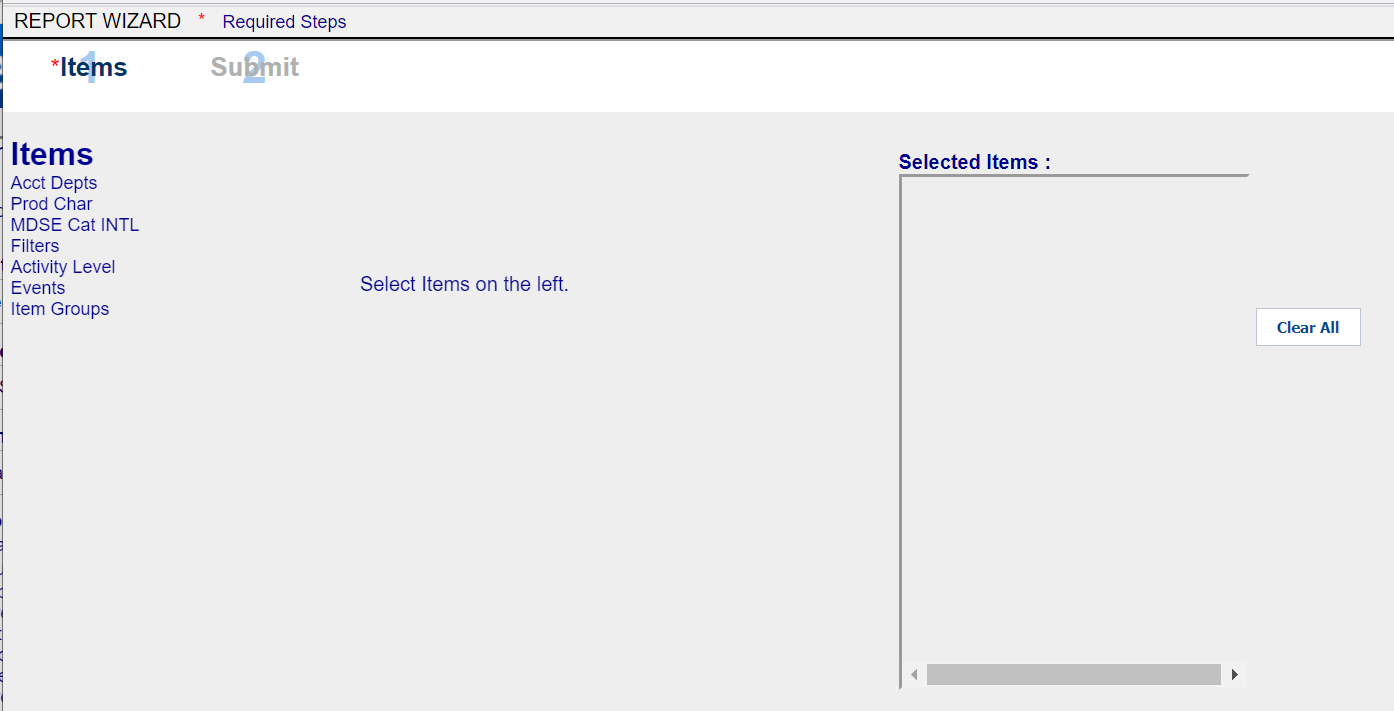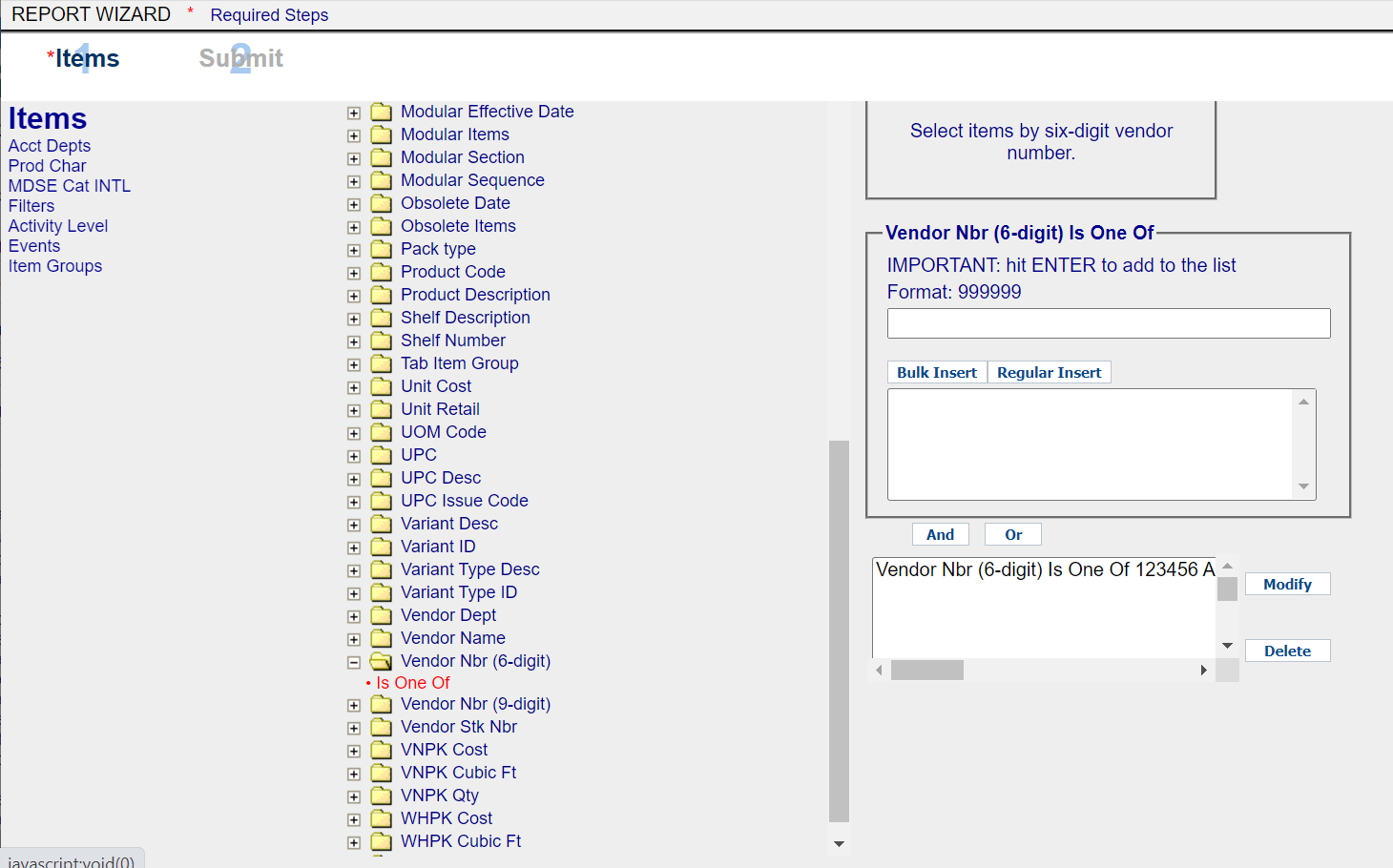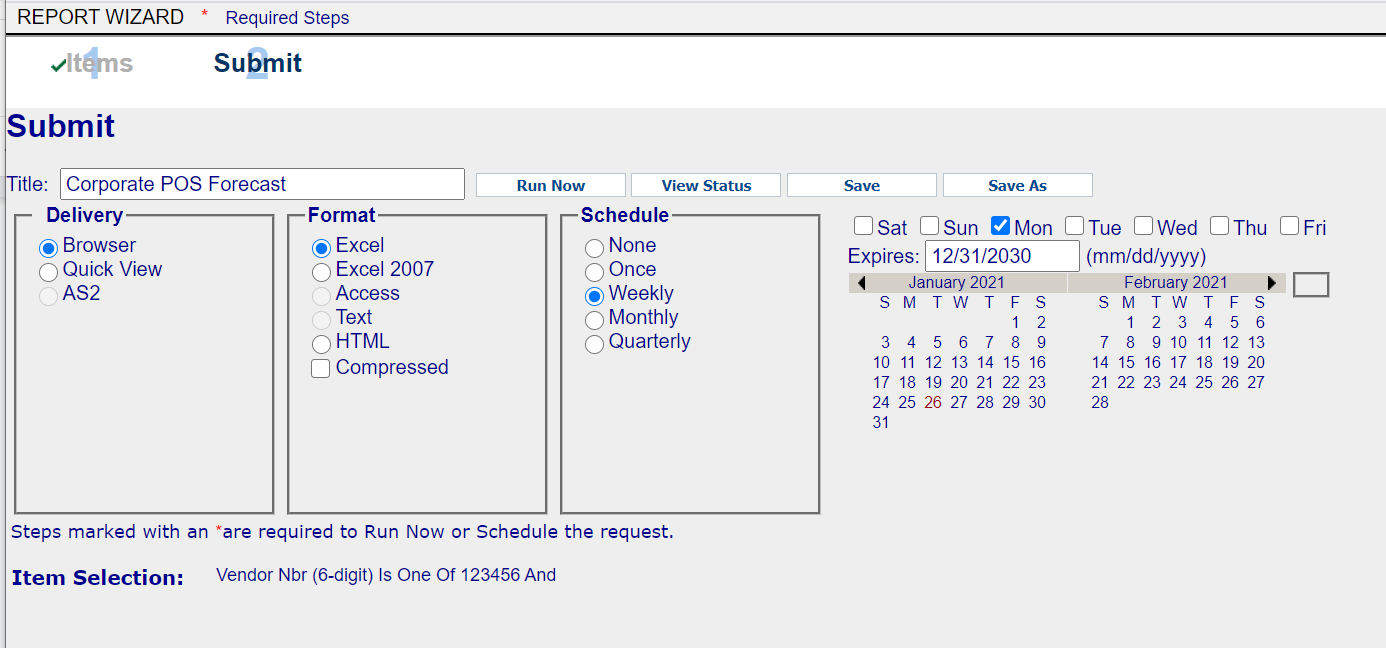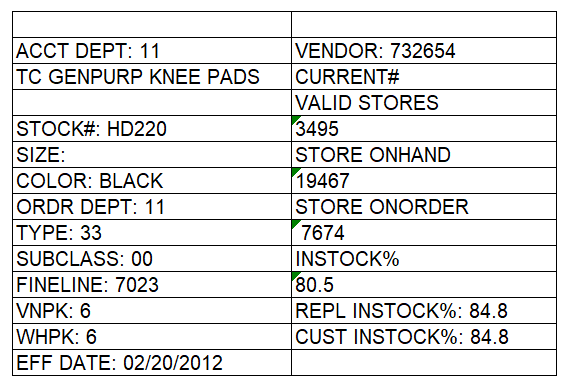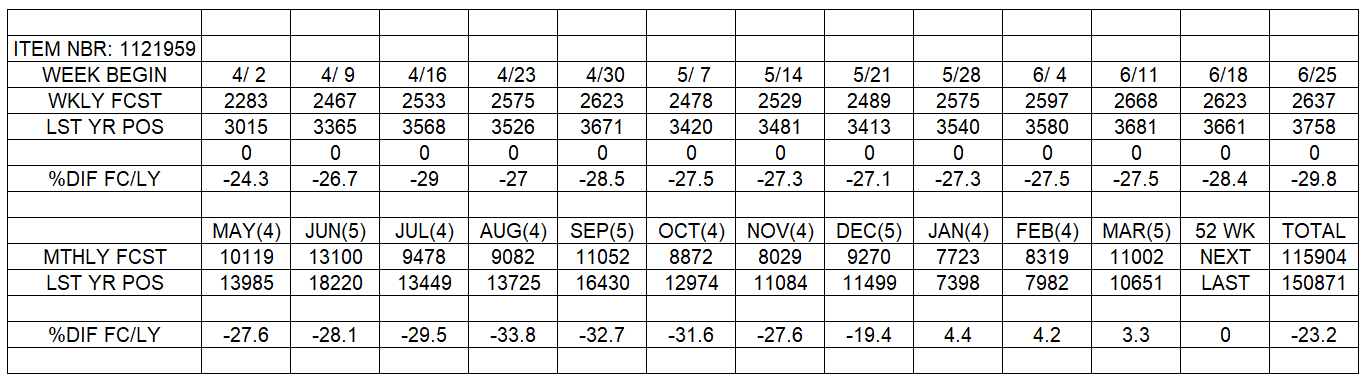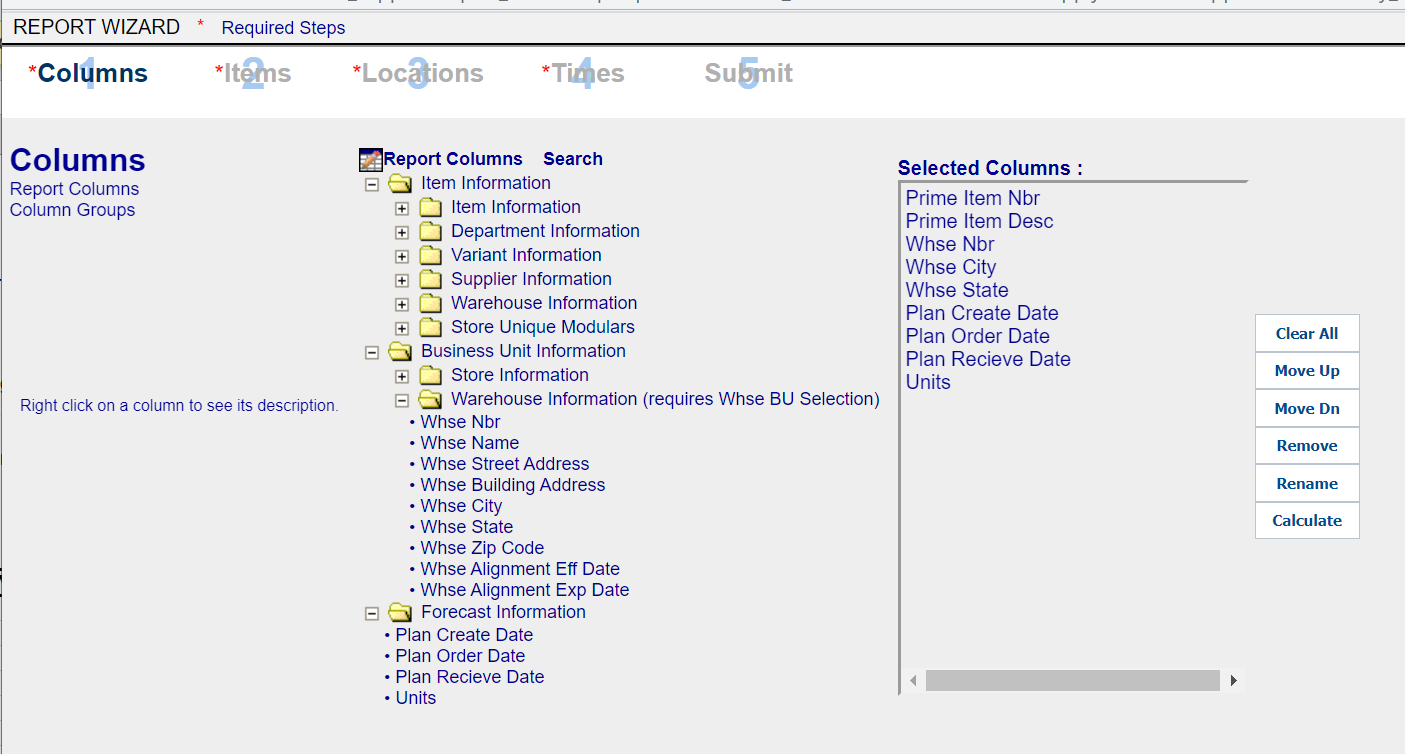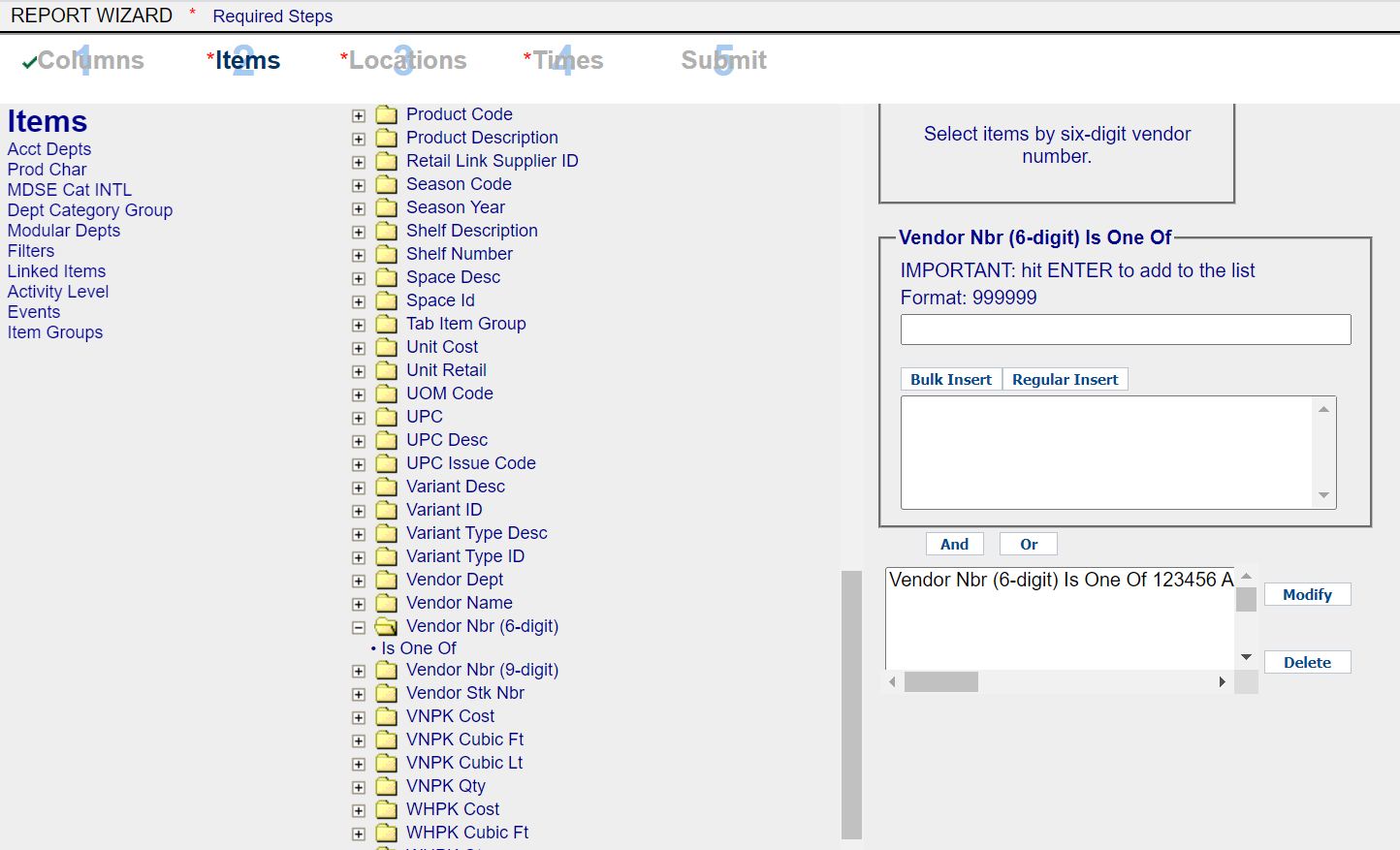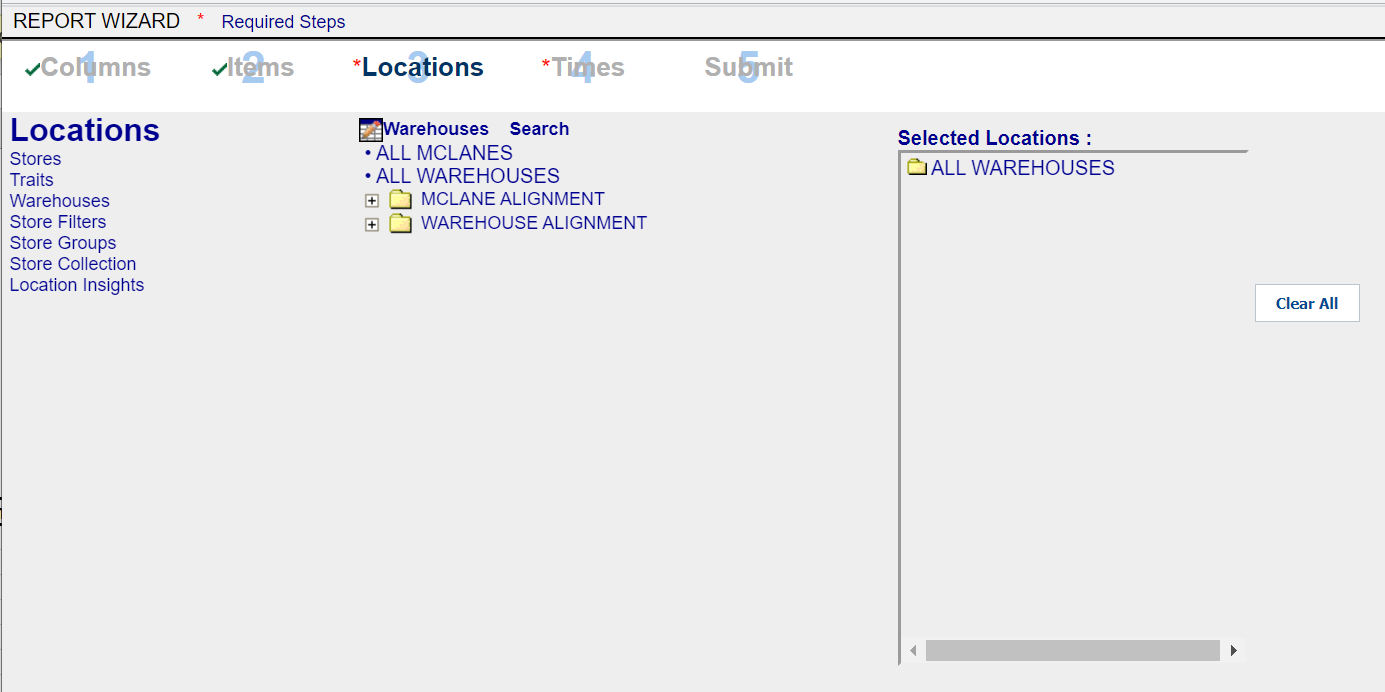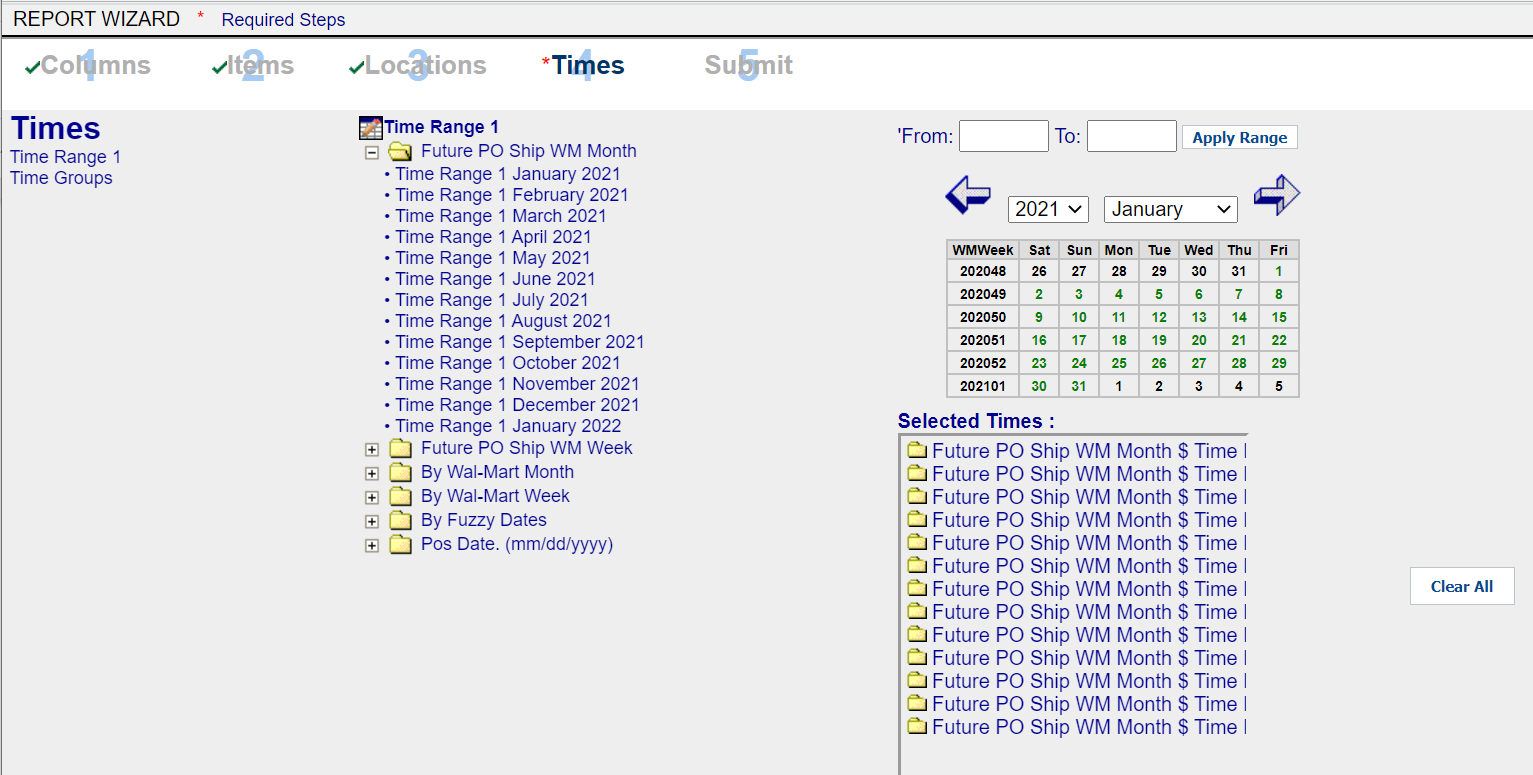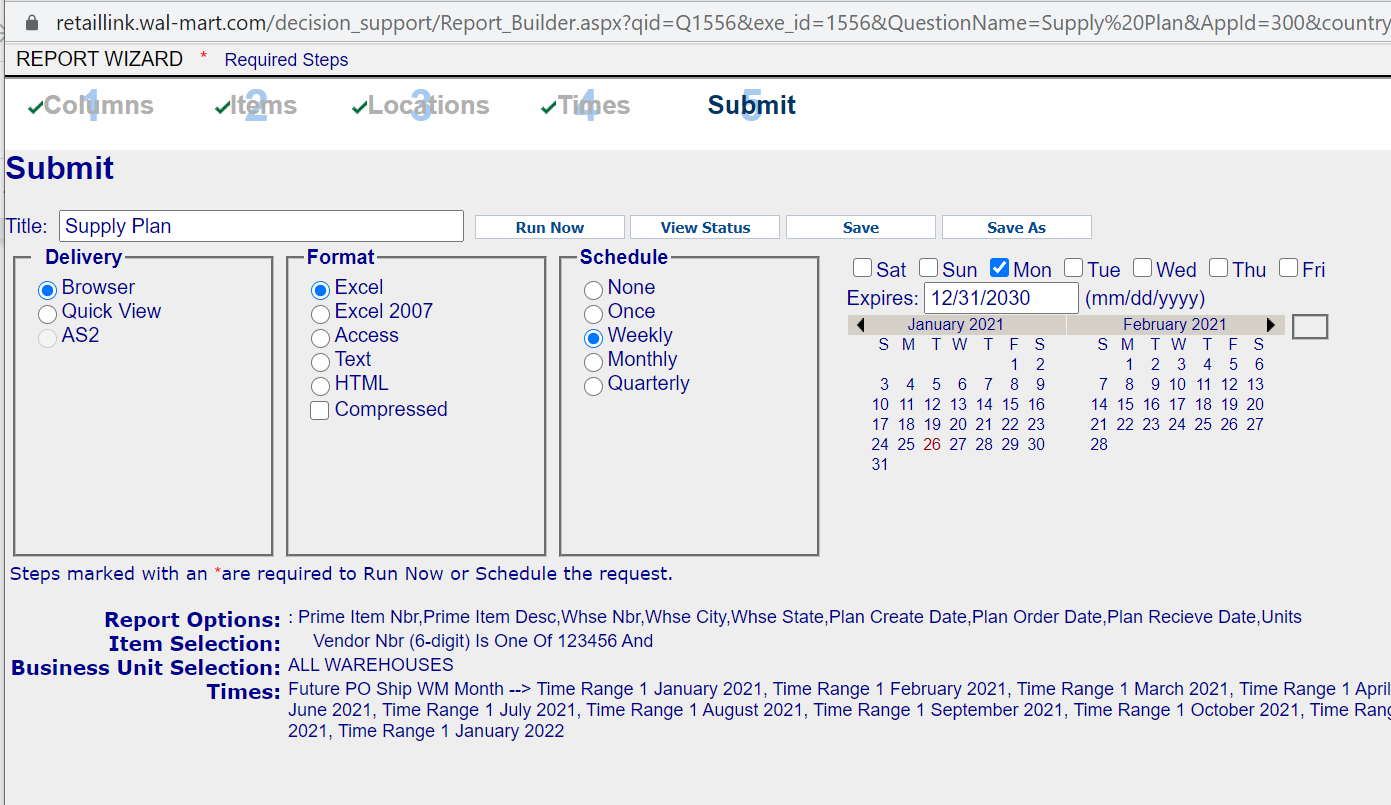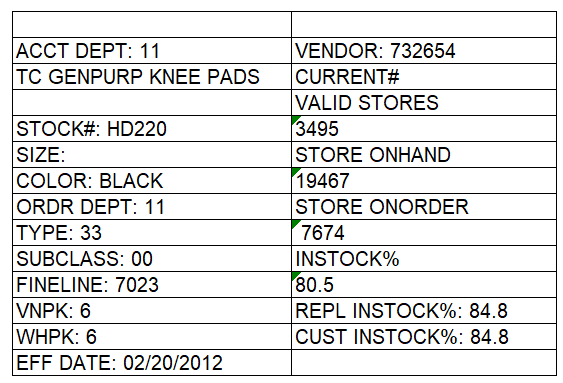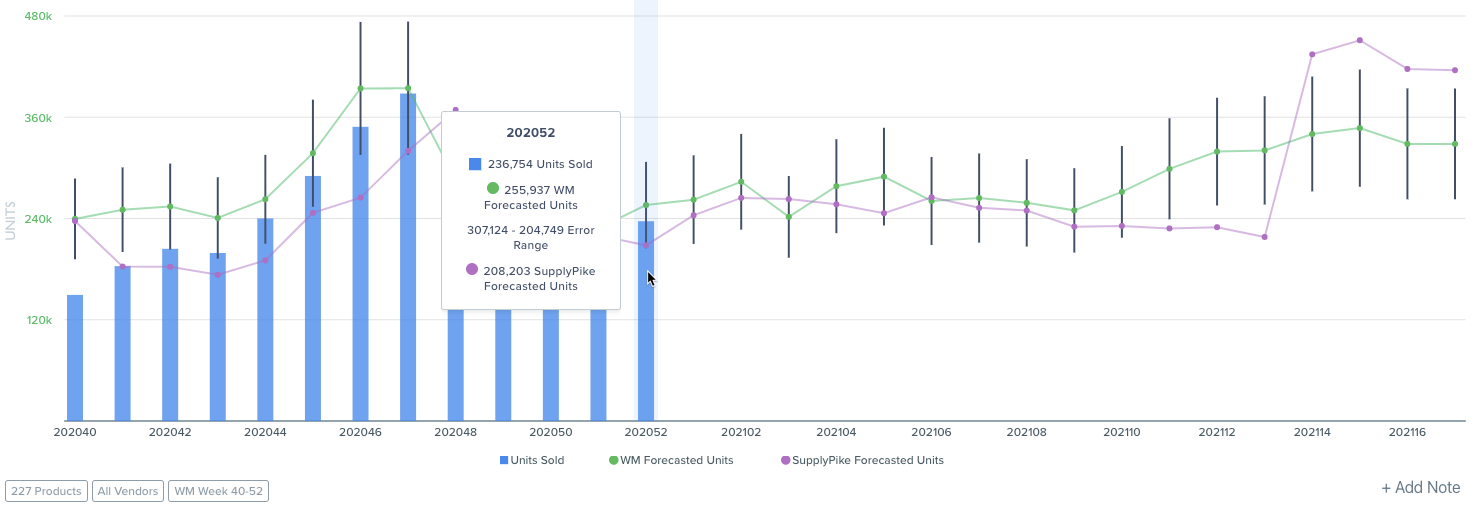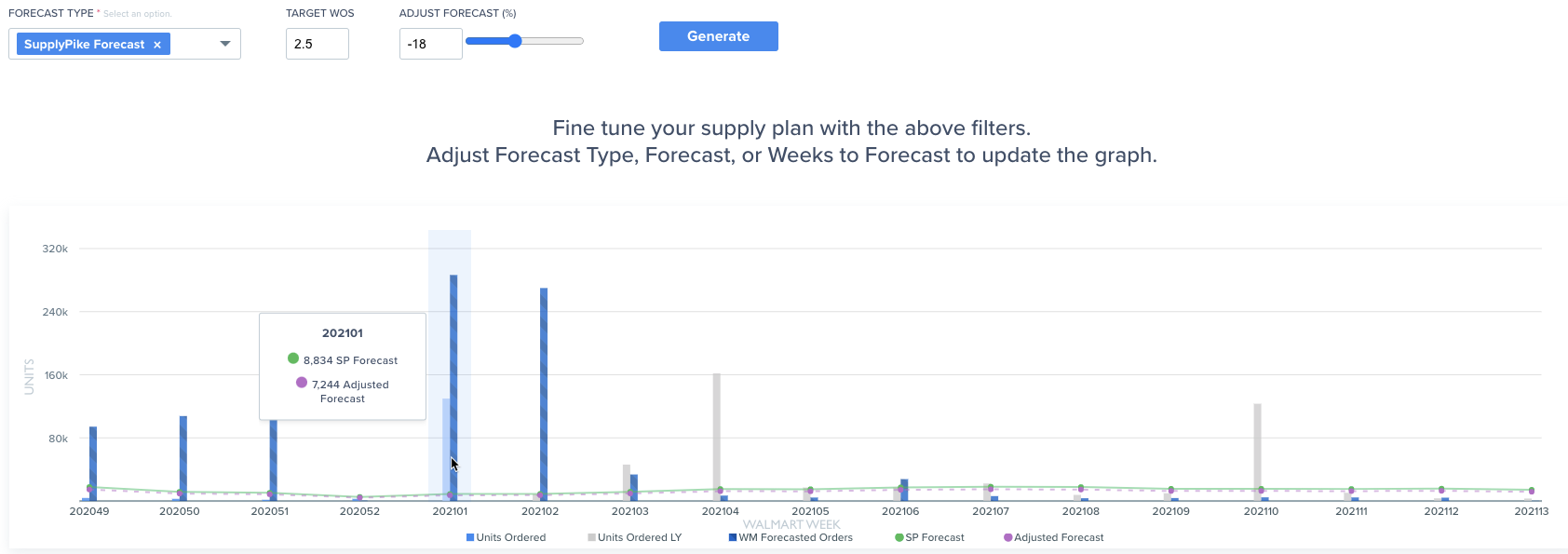Replenishment 301: Avoiding Out-of-Stocks
Learn about:
- When and how Walmart creates purchase orders
- Walmart’s Corporate POS Forecast
- Walmart’s Supply Plan report in Retail Link
One of the great sins of retail is not having the product available when a customer wants to purchase it. While simple in concept, maintaining sufficient store inventory can be a complex and sometimes daunting task. This article will familiarize you with the fulfillment components, supplier expectations, and helpful planning tools necessary to ensure that product is available for your Walmart customers.
The Life of a Purchase Order
Why are we discussing the life of a purchase order when we just want to know how to avoid out-of-stocks? Because there are many moving parts involved in the supply chain and fulfillment, it is crucial to understand the purchase order components and both parties’ responsibilities – Walmart and the supplier.
Long before suppliers receive the EDI transmission alerting them of a new Walmart purchase order, Walmart’s Replenishment Management Teams have done extensive planning and research. While suppliers might feel like they are flying blind until they receive an order, there are several useful tools that help suppliers gain insight into the demands that their supply chains must meet.
1. The Corporate POS Forecast
The Corporate POS Forecast is Walmart’s first pass at predicting how much it thinks the consumer will purchase in the future. In a nutshell, the Global Replenishment System (GRS):
- looks at two years of historical sales data, removes any abnormalities and non-recurring events,
- accounts for any planning changes for this item (i.e., store count changes, modular adjustments, selling season, etc.), and
- produces a Corporate POS Sales Forecast. This report is the basis for everything to follow!
2. Supply Plan
While the POS Forecast is a projection of what Walmart thinks its consumers will purchase, the Supply Plan offers insight into what Walmart believes it will order from the supplier.
This document builds off the Corporate POS Forecast and considers store inventory position, markdown strategies, promotions, and changes to safety stock. This report is an essential tool in the supplier’s supply chain and procurement decisions and gives the supplier advance notice of expected order volume.
While the Supply Plan is an excellent tool for planning procurement and factory needs, it is important to note that the data in the Supply Plan is not a promise to buy the supplier’s products. It is for planning purposes only. Suppliers should do an audit internally to determine the projections’ accuracy compared to actual orders in the same week.
3. The Purchase Order
The result of all of the previous forecasting, analysis, and planning is the final purchase order. If the supplier has been reviewing the POS forecast and Supply Plan, the quantities ordered should be close to expectations.
If there are any significant variances between projected order volume and actual order volume, suppliers should address these with their Replenishment Manager after reviewing the POS Forecast and Supply Plan.
4. Fulfillment
Most suppliers are familiar with the On-Time In-Full (OTIF) expectations Walmart outlined in 2017 and revised significantly in September 2020. The retailer designed its OTIF program to ensure that all forecasting and planning before order creation results in the correct amount of product arriving at stores when expected.
After all, planning is only one component of the supply chain process. Execution is just as essential and is critical in ensuring that the planned store inventory is on the store shelves when analyses project the consumer to purchase it.
Proper forecasting, communication, and execution are all paramount in keeping stores instock. Now that we’ve gotten an overview and understanding of how the pieces fit together let’s take a more in-depth look at each of the tools previously mentioned.
Corporate POS Forecast
The POS forecast is Walmart’s consumer sales forecast. It answers the question, “How much of our products will the consumers purchase in the upcoming days, weeks, and months?” This forecast is essential in determining how much inventory the stores need to keep on hand at any given time.
There are several ways to view Walmart’s consumer POS forecast. We will concentrate on the data available in Retail Link’s Decision Support System (DSS).
The following screenshots walk through the exact steps necessary to obtain Walmart’s forecast data. Note that the forecast updates weekly, so suppliers should review this report weekly to determine if any significant changes have occurred.
From the DSS home page, select Supply Chain from the list of Report Templates. Open the template called Corporate POS Forecast. The resulting template should look like the following screenshot.
Retail Link – Corporate POS Forecast report template
You will notice that this report does not contain options for selecting Report Columns, Time Ranges, or Locations. This report is preset and only requires a selection for the Items pool of data.
There are several options to choose from on the Items tab, but the most commonly used filter is by your 6-digit supplier number.
From the left menu, select Filters. In the list of folders that appears, scroll down and open the folder titled “Vendor Nbr (6-digit)”. In the input box on the right, enter your 6-digit supplier number and click the And button.
Retail Link – Input 6-digit vendor number
That’s it! There are no additional selections to make on this report. Simply navigate to the Submit tab at the top of the page to name the report, submit it for processing, save, and schedule it (if desired).
In the title field, name the report “Corporate POS Forecast.” Click Run Now if you would like to retrieve the data immediately.
If you would like to schedule this report to run repeatedly, you can do so by selecting a day of the week under the Schedule column. Select Monday from the options that appear. You must provide an expiration date to schedule any DSS report. This date can be well into the future. Either use the calendar to select an expiration date or enter the date manually as MM/DD/YYYY.
Click Save to save the report template in DSS. All saved templates are under My Reports on the DSS homepage.
Retail Link – Scheduling a Corporate POS Forecast report
Corporate POS Forecast Results
A screenshot of the Excel results is below. The first few columns display information about the item as well as some inventory and supply chain KPIs, including:
- Valid Store Count
- Store On Hand and On Order quantities
- Instock %, Replenishment Instock %, and Customer Instock %
The actual forecast data breaks down into two parts:
- Future 13 weeks, by Walmart week
- Future 12 months, by Walmart month
As you can see, the data displayed is the units that Walmart projects the consumer will purchase compared to last year’s actual units purchased by the consumer.
This document should serve as a starting point in your forecasting and replenishment efforts.
Corporate POS Forecast in Excel – Vendor information
Corporate POS Forecast in Excel – Item information
Supply Plan
Now that we know the projected consumer purchases, it is equally important to see what Walmart forecasts it will order from the supplier. This data is in the Supply Plan.
The Supply Plan takes into account existing store inventory, markdown strategies, and safety stock considerations when determining how much inventory to order from the supplier. It isn’t as simple as saying, “The consumer is going to buy X number of units, so Walmart needs to order X number of units from the supplier.”
To create the Supply Plan in DSS, navigate to the Supply Chain folder and open the Supply Plan report template. The DSS report recipe for making the Supply Plan is in the following screenshots.
Columns Tab – Select the following report columns:
- Prime Item Nbr
- Prime Item Desc
- Whse Nbr
- Whse City
- Plan Create Date
- Plan Order Date
- Plan Receive Date
- Units
Retail Link – Supply Plan Columns tab
Items Tab – From the left menu, select Filters. In the list of folders that appears, scroll down and open the folder titled “Vendor Nbr (6-digit)”. In the input box on the right, enter your 6-digit supplier number and click the And button.
Retail Link – Supply Plan Items tab
Locations Tab – Select Warehouses from the left menu, then click on ALL WAREHOUSES. Note: Retail Link creates forecasts at the store-level, but rolls them up to the warehouse-level for PO creation.
Retail Link – Supply Plan Locations tab
Times Tab – From the left menu, select Time Range 1. Open the folder titled “Future PO Ship Month.” Select all available months. Note that your supply plan might not show data for all future months, depending on how far out your category projects orders.
Retail Link – Supply Plan Times tab
Submit Tab – Like the POS Forecast example, the Submit tab is where you can run, name, schedule, and save the Supply Plan.
Retail Link – Supply Plan Submit tab
Supply Plan Results
A screenshot of the Excel results is below. As you can see, the report displays the data by item as well as by DC. If your company ships from multiple ship points, you can allocate internal inventory to each ship point.
Supply Plan data columns are:
- Plan Create Date – the date that you entered the current projections into Retail Link
- Plan Order Date – the date that Walmart projects ordering the listed quantities from the supplier
- Plan Receive Date – the date that Walmart projects receiving the inventory at their respective DCs
- Units – the projected order quantity, in eaches (not cases)
Retail Link Supply Plan in Excel – Vendor Information
Retail Link Supply Plan in Excel – Item Information
Remember, the Supply Plan is not a promise to buy the listed quantities. This tool is to help in planning the supplier’s procurement procedures. We recommend that suppliers perform an audit comparing the projected orders in the supply plan with actual orders placed for that same week.
The Supply Plan is updated every week by Walmart, similar to the POS Forecast. Additionally, there is currently no way to pull a historical Supply Plan. Suppliers should employ the best practice of downloading the Supply Plan each week to keep their own internal archive of what Walmart projected that they were going to order versus what they actually order. This weekly report can serve as supporting documentation should the supplier’s inventory be inadequate based on projections that are not in line with actual orders.
If there is a high correlation between the two data points, suppliers can consider the Supply Plan data more reliable. However, it is not uncommon to see sometimes significant differences between order forecast and actual orders. Such differences can be detrimental to the supplier’s success with Walmart if they are planning solely based on the Supply Plan, without any internal audit. If there are significant variances between the Supply Plan and actual orders, suppliers should reach out to their Replenishment Manager for suggested solutions.
In Summary
There is quite a bit that goes into just the planning phases. The Corporate POS Forecast document gives insight into Walmart’s consumer purchase projections, and the Supply Plan offers guidance on how Walmart plans to replenish the inventory that the customer purchases. These two documents together arm the supplier with some valuable tools to keep stores instock at all times.
Utilizing a Third-Party Software Solution
There are third-party software solutions that provide this information without you ever having to go into Retail Link. SupplyPike’s Retail Intelligence software is one that allows you to view automated weekly reports, including your GRS and POS forecasts with Walmart.
Retail Intelligence – SupplyPike Sales Forecast
![Retail Intelligence – Supply Plan]
Retail Intelligence – Supply Plan
SupplyPike’s Retail Intelligence software has a free 14-day trial. Take a tour today!
Related Resources
Written by Tim Carey
About Tim Carey
Tim has been in the Walmart supplier community for over 15 years. His expertise is in Consulting, Business Analytics, and Retail Link for Walmart suppliers.
Read More
About

Established in 2007, Trend Results is a full-service Consulting, Business Intelligence, and Retail Link Training firm specializing in Walmart suppliers throughout the United States and Canada.
Our team consists of former Walmart suppliers and retail professionals with over 16 years of combined experience calling on Walmart and Sam's Club.
View Trend Results's Website